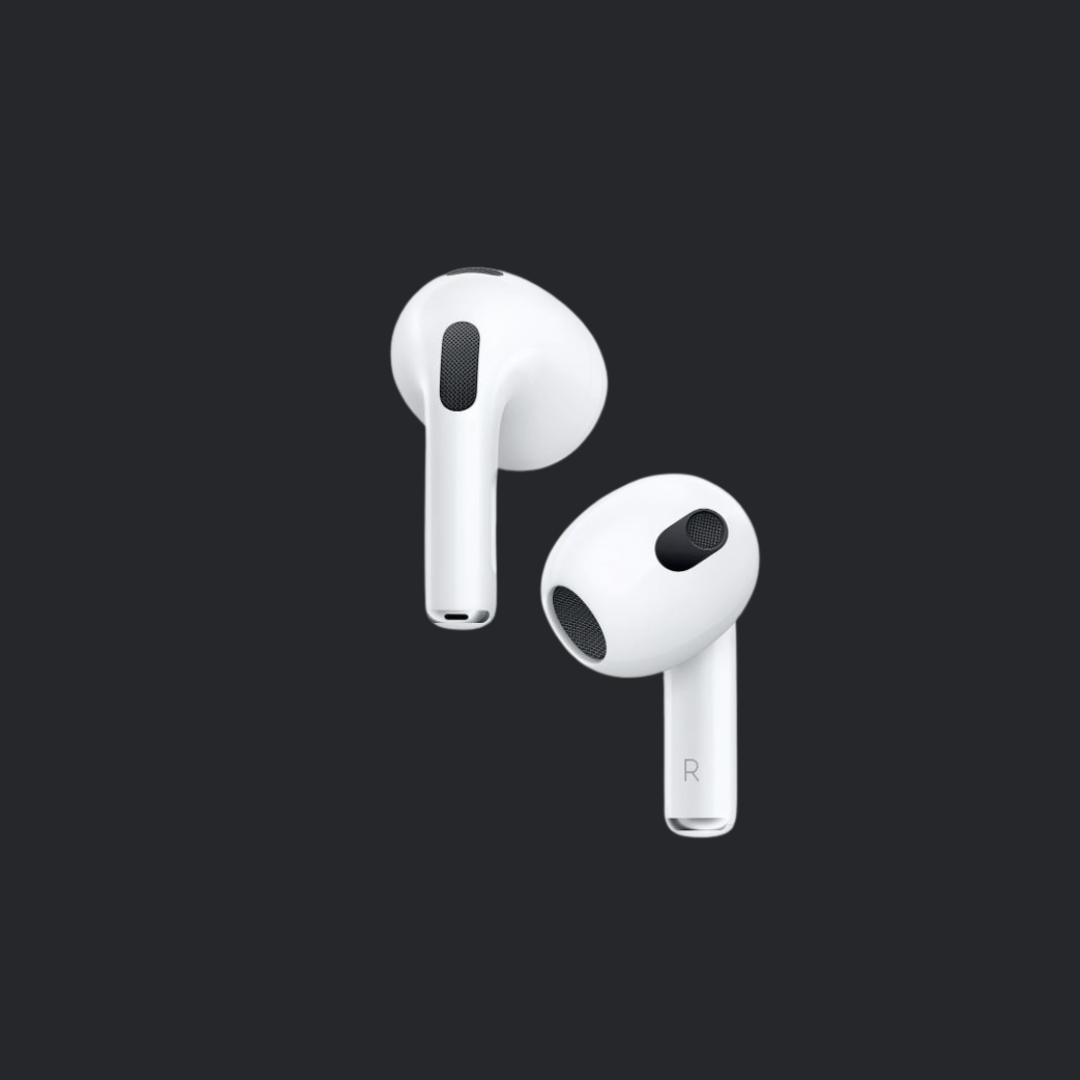
Step-by-Step Tutorial to Change AirPods Name
1. Connect Your AirPods to Your Device
Ensure your AirPods are connected to your iPhone or iPad. Open the lid of your AirPods case or take them out of the case if you’re using them.
2. Open Settings on Your Device
On your iPhone or iPad, go to the ‘Settings’ app.
3. Access Bluetooth Settings
In the Settings menu, tap on ‘Bluetooth.’
4. Find Your AirPods in the Device List
Look for your AirPods in the list of devices. They should be listed under “My Devices.”
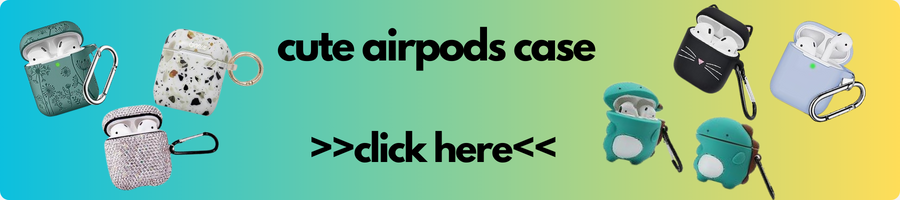
5. Access AirPods Settings
Tap the ‘i’ icon next to your AirPods name.
6. Change the Name
Tap on the current name of your AirPods. This will bring up a text box where you can enter a new name.
7. Enter the New Name
Type in the new name you wish to give your AirPods.
8. Save the Changes
After typing the new name, press ‘Done’ on the keyboard. Your AirPods will now be renamed.

